EMode Documentation
EMode is a software product by EMode Photonix, offering a solution for photonics simulation and device design.
Installation
Step-by-step instructions for installing and configuring EMode.
Interface
Learn how to setup either Python or MATLAB to interact with EMode.
EMode Guide
Detailed reference documentation for all EMode functions, including background information and explanations.
Examples
A collection of practical examples and common simulation setups.